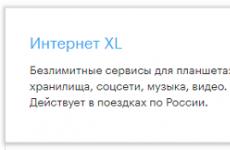Mouse for the right hand. Laser mice for left-handers and right-handers

People who spend a lot of time at the computer complain that their mice are not comfortable. Especially gamers who spend much more time on the computer than the average user. They complain of pain in the wrist, their hands are not comfortable on the mice :winked:
That is why the author of this homemade product decided to make the mouse described below. It is always comfortable with it, since the mouse is only your hand. There are, of course, more complex options, but they require programming knowledge, additional components, a controller that will control the position of your head. And the whole thing will control the mouse cursor. But this is the cheapest and low budget option.
We'll start with a dead computer mouse... Well... not quite dead, but just an old computer mouse that you don't use anymore. If you don't have a mouse (which is unlikely)... Then you can always buy one. Or borrow from a friend, but warn in advance that you are not going to return it back: wink: .


What do you need

Choosing gloves
The gloves you will be using should be loose enough to accommodate circuit board mice. It is better, of course, if these are gloves with “fingers”, and not short cut off gloves, like the author’s. Then you don't have to sew separate "fingers" for your gloves.
So. Are you willing to sacrifice one pair of gloves?


Modification printed circuit board mice.
Unsolder the left and right buttons from the board. And scrolling, perhaps, is also not needed. Solder it too. Isolate the board from the side of the conductive tracks with electrical tape.



Preparing gloves.
First you need to cut the gloves in order to insert the printed circuit board inside.


If it is impossible to cut the gloves, you can, on the contrary, sew on a piece of fabric, or even better, leather.
Take 4 wires of equal length. They are needed to connect the buttons. The softer the wire, the better. You can use a wire from a telephone headset. It is very flexible and each earphone, in isolation, fits two cores. Insert these wires into the glove as shown in the photo. Index finger for left click, middle finger for right click. So, we only need two fingers.

Solder one end of the wires to the board, where the buttons came from.

Please note that the buttons have three pins. Therefore, on the board, solder the wires to those two contact pads, from which the tracks go further to the board (see photo, Circled in red). True, in this photo there is already a different mouse. My.

The second ends of the wires will subsequently be soldered to the buttons.
Board installation.
Insert the board inside the glove. It is necessary to carefully mark the place for the plastic prism on the underside of the glove.
Carefully cut out the window according to the markup. Attach the prism. Check the mouse to make sure it responds properly to movements.






Button connection.



They will be inconvenient to use. Find buttons, like the one highlighted in red, the button in the photo, they are much more convenient.
Solder the buttons onto small pieces of the breadboard. Solder the wires soldered earlier on the mouse board to these buttons. Fasten the buttons on the "fingers". You can use hot glue for this, or you can try to sew a piece of fabric on the “fingers” and fix the buttons on the glove in this way. Choose the location of the buttons so that you feel comfortable pressing them, and your hand does not strain.









We need to think about how to attach the scroll wheel. You can probably do without the roller. Page scrolling can be done by pressing and holding the middle button. You can attach the middle button to the thumb, which was left virtually without a "case". Then you will need two more wires and a button. There are many options. It is necessary to try to whom it will be convenient.
In order to decide how to keep the mouse in the game several factors need to be taken into account:
- mouse sensitivity (resolution)
- mat size
- mouse shape
Mouse sensitivity
By changing the sensitivity of the mouse, you can adjust the speed of the pointer on the monitor and in the game. The lower the sensitivity of the mouse, the slower its speed and vice versa, the higher the sensitivity, the faster its speed. Some mouse models are equipped with additional buttons that allow you to instantly switch the DPI of the mouse by changing its sensitivity.
Mouse sensitivity in CS game
The lower the sensitivity of the mouse, the greater the accuracy of shooting at long and medium distances, but less your mobility at short distances. Conversely, with a high mouse sensitivity, you move around the map quite comfortably, you can quickly react to an unexpected situation, but you lose accuracy at long and medium distances.
In order to set the optimal mouse sensitivity in the CS game, you need to put the mouse in the middle of the carpet and move your hand to the edge of the carpet. Your modelka in the game should turn 180 degrees. Therefore, by moving the mouse horizontally across the entire rug, the turn of the model should be at least 360 degrees.
If you have insufficient turn, do not write off to change the sensitivity of the mouse, pay attention to the mousepad. Might be worth buying a larger size. After all, the larger the size of the mouse pad, the greater your mobility without losing accuracy.
How to adjust mouse sensitivity?
- If your mouse is equipped with additional buttons for dynamic sensitivity change, then you can switch the resolution (DPI) by clicking on them.
- If the mouse does not have additional buttons, then you need to launch the Mouse Control Center, select your mouse and click on General Settings. There you will find Sensitivity. Adjust the settings and click the Apply button.
The position of the mat, hand and fingers in the game
The position of the mat in the game
Right keep the mouse in the game not enough, you need to conveniently place a rug under it. The position of the mat when playing should be such that it hangs slightly off the table. This is another advantage of a large rug. In this position, your arm will have the same surface throughout. This will increase the stability of your game, as there will be no unnecessary variables. Otherwise, you will have two sharp corners that will cause micro discomfort. 
Hand position in the game
Keep the mouse in the game try to be as natural as possible. The hand should not be very tense. If the wrist rests firmly on the mat, it improves accuracy with micro aiming, but hinders movement in close combat and when turning away from grenades.
Hold mouse in game it is better so that the wrist lightly touches the mat and the hand is not in constant tension. To do this, position your hand so that the middle of the forearm rests on the edge of the table (mat). 
The position of the fingers in the game
The way you hold your fingers on depends on its shape. Three fingers are responsible for aim - the thumb, ring finger and little finger. Place your hand on the mouse and pinch with three fingers. The little finger should barely touch the mat. The ring finger should be pressed tightly against the little finger so that it does not hang out and does not touch the mouse button. You need to hold the mouse in the game with three fingers so that the ring finger does not hang out and does not interfere with the index finger to press the mouse button.
The remaining fingers, index and middle, are responsible for clicks and reactions. In order to maximize mouse click speed, you need to keep your index finger slightly bent. Do not bend it too much or vice versa, keep it straight, this will reduce the speed of pressing the mouse button. 
Let's summarize. How to keep the mouse in the game
Keep the mouse in the game it is necessary as naturally as possible, holding it with three fingers. The little finger should barely touch the mat. For maximum mouse click speed, keep your index finger slightly bent.
The mat should hang slightly from the table, the wrist should lightly touch the mat, and the middle of the forearm should rest on the edge of the table (rug).
Don't forget about properly configured mouse sensitivity and mouse pad size.
Well, here we figured out how to keep the mouse in the game. It turns out it's not that difficult.
Probably, many have heard the expression "God's punishment" in relation to left-handed children. IN Soviet schools almost always left-handed students suffered, who were forcibly forced to perform all actions with their right hand. This led to the fact that the child became capricious and irritable, began to lag behind in school, his memory deteriorated, not to mention frequent headaches, lethargy. As a result of such forced retraining to be right-handed, neurotic reactions and nervous tics developed in children, the pace of speech was disturbed, leading to stuttering. But then in the USSR, no one ever associated such children's problems with the phenomenon of left-handedness until the Ukrainian scientist, doctor of medical sciences, professor Anatoly Chuprikov achieved that since 1985 in the schools of the USSR, left-handers were no longer taught to write with the right hand. Naturally, it has become easier for left-handed children, but there are still very few special products for left-handers that would make their learning process and everyday life easier for them.
Scientists say that left-handers and right-handers all over the globe are approximately equal. Although we do not notice this, because many are overtrained left-handers, and there is still a stereotype that the leading hand is right, and that being left-handed is wrong. Despite the claims of scientists, the market for goods offered specifically for left-handed people is small. Not all companies produce peripherals for left-handers, and what they produce is more of a compromise, rather than a fully functional solution.
Computers and various PC-based educational programs now play a significant role in the process of teaching children. In our computer age, parents are increasingly faced with the problem of choosing products for children, it is especially important to choose the best devices that would not harm the child due to left-handedness. Since children can spend some time behind the monitor screen, it is necessary to provide them with comfortable conditions so as not to harm the young growing body.
Parents of children who choose computer peripherals for a computer are often concerned with the question of what kind of products to buy for their child. After understanding the legal issues and finding out which products are certified for use in the educational process, parents begin the search for suitable products for children.
First problem, which parents may encounter is the lack of sales of mice oriented to the use of left-handed people. If the child is left-handed, then you should not retrain him and force him to work with the mouse only with his right hand. After all, there are specially designed mice manufactured by the company Logitech designed both for the left hand and for both hands.
If the screen and keyboard are approximately the same in use, both by left-handers and right-handers, then computer mice must be selected taking into account the characteristics of each individual hand. At the head of the company Logitech there are both left-handers and right-handers, who not only carefully monitor all changes in the peripheral market, but also try to fully meet the needs of users. Including constantly working on improving special mice for left-handers. Company Logitech produces not only compatible mice for the left and right hand, but also a special series of mice designed only for left-handers.
Firm Logitech produces not only simple models of mice, but also functional ones. For example, the MX™610 laser mouse for the left hand. There are also compatible mice, suitable for both left-handers and right-handers. These are LX5, LX7 and Cordless Mini Optical Mouse models.
There are also special, "gaming" series of peripherals (mice: models and), which allow you to achieve maximum efficiency in computer games which, of course, are also of interest to schoolchildren.
Second important problem - this is the so-called tunnel syndrome, which can cause arthritis in the user of the wrong computer mouse. There are a solid number of mouse models on the market, however, not all of them have the correct ergonomic shape. Therefore, by purchasing the wrong mouse, parents can ruin the health of the student. When you buy a computer, you first of all pay attention to the volume random access memory, processor frequency, but sometimes you forget about input devices. The keyboard and mouse are very important: these are the devices with which your hands are constantly in contact when working with a computer, and they are the ones that primarily affect your health. So, you have a computer mouse in your hand. But not everyone knows that using a mouse is dangerous to health. Hands, wrists, forearms, shoulders - all this because of the mouse can be seriously affected if the choice is not taken seriously. For many, the dangers posed by mice and other input devices are not new. They started talking about "mouse problems" since the late 90s in connection with the now well-known disease associated with the use of a mouse, keyboard - carpal tunnel syndrome - KTS. It is also called carpal tunnel syndrome - SZK.
The most common cause of the disease, directly related to working at a computer, is monotonous long-term repetitive movements of the hands and fingers, which is also aggravated by the wrong position of the hands during work. This leads to the constant occurrence of microtraumas of the neurovascular bundle and surrounding tissues. After some time, inflammation, swelling of the tissues occurs, which leads to even greater compression of the nerve.
Genetic predisposition and diseases of the joints, metabolic disorders and hormonal changes, injuries of the hand and forearm make their contribution. But main reason- prolonged monotonous incorrect work with hands and fingers. CTS affects people of various professions. Draftsmen, secretaries, musicians, drivers, assembly line workers - this is not a complete list of professions that predispose to CTS. One hundred or two hundred years ago, carpal tunnel syndrome was an occupational disease of clerks who copied various papers from morning to evening. And in our time, PC users suffer greatly from it, who for many hours make monotonous small movements with their hands, moving the mouse or typing on the keyboard.
Carpal tunnel syndrome is a disorder that manifests itself as pain in the wrist and arises from uncomfortable working conditions with the keyboard and mouse.
In a child working with mice Logitech, there will never be a carpal tunnel, since the hand will hold the mouse in a natural position, and no arthritis will develop from improper fixation. Company research and development department Logitech gives Special attention such important parameter– as the ergonomics of future products. Especially when it comes to products aimed primarily at children. Mice designed for children are shaped to fit the child's hand to reduce the risk of carpal tunnel. Mice manufactured by the company Logitech, fully comply with all hygiene requirements, and can be used to teach children.
Take a look at the world's first Logitech® MX™610 Left-Hand Laser Cordless Mouse . The left-handed wireless laser mouse allows left-handed users to enjoy the comfort and operation of a state-of-the-art laser mouse without giving up their familiar working style.
This mouse works flawlessly where optical mice fail. The latest laser technology provides unparalleled precision and control, it is the most advanced mouse movement recognition technology for incredible accuracy. For example, for classic, non-laser mice, the maximum sensor resolution was 1600 dpi (and then only for top models). Ordinary mice had a resolution of 400 or 800 dpi. The use of laser technology has made it possible to significantly increase the resolution (respectively, increasing the accuracy). Currently, most mice Logitech has a resolution of 2000 dpi. In addition, laser mice are less demanding on the type of surface used, the cursor moves smoothly when using almost any surface. However, it is more expedient to use a special mat on which the mouse will glide much better and move more smoothly.
The Logitech® MX™ 610 Laser Cordless Mouse sets new standards with ultra-precise laser tracking on a wide variety of surfaces and noise-free 2.4GHz digital transmission technology. 2.4 GHz digital wireless is 5 times more robust and has 5 times the range with a level of reliability unattainable with conventional 27 MHz systems. The ultra-compact receiver plugs directly into a USB port, eliminating tangled wires. As the world's first smart mouse with auto on/off function, it extends battery life by synchronizing with your computer. It goes into sleep mode, "wakes up" and turns off with the computer. In addition, the MX™ 610 mouse detects and eliminates wireless interference and a dedicated indicator light alerts the user when the batteries are low.
Additional keys provide instant access to e-mail and messages at the touch of a button. Thanks to the special backlighting of the buttons, you can always see that new messages have arrived from the selected correspondents, even if you are not sitting in front of the computer screen.
With the MX™610, the volume control and mute switch are always at hand. You can use the Forward and Back keys to quickly navigate Web sites and large documents, increasing productivity and learning. You can adjust the volume right from the mouse while scrolling through the web pages with the "Forward" and "Back" buttons. You can also customize the controls to suit your individual needs.
Don't forget to look at mouse companies too Logitech, equally suitable for left and right-handed use - we are talking about models LX5 , LX7 and Cordless Mini Optical Mouse
The Logitech® LX5 Cordless Optical Mouse installs effortlessly and eliminates desk clutter. This mouse can be used with either hand, thanks to the comfortable streamlined body, symmetrical design with extended sides that give support to the thumb of any hand. This mouse features Smart Power Management technology that extends battery life (up to 8 months under normal use) and a convenient indicator light that notifies you in advance of the need to replace two AA cells. This mouse is easy and simple to connect to a USB port. Mac computers and PC.
Experience true Cordless Freedom® wireless freedom with the Logitech® LX7 Wireless Optical Mouse. Soft-touch rubber sides and a sleek shape make this mouse feel naturally comfortable and provide natural comfort. It is equipped with a wireless mini-receiver, easy to install, eliminates the clutter of wires and works with laptops and desktops. Automatic standby mode extends battery life up to 8 months (or more when using a conventional power switch), a special indicator warns when the batteries are low. The Tilt Wheel Plus Zoom™ is ideal for viewing digital photos and spreadsheets. You can instantly zoom in or out on the image you are viewing or by scrolling the panorama wheel vertically and horizontally without having to move the mouse.
Say goodbye to the touchpad! The Logitech® Cordless Mini Optical Mouse is small enough to fit in your bag, making it easy to work at home or on the go. The battery level indicator will let you know when it needs to be replaced. And the pan wheel allows you to scroll horizontally and vertically, as well as zoom - which is valuable when viewing large photos or web pages.
From August 10 to October 10, 2006, Logitech is running a promotion for buyers of its products. When you purchase Logitech peripherals, you just need to register on the company's website, after which you can participate in the drawing of valuable prizes, the latest HP photo inkjet printers and LCD monitors. And also among the participants there will be a drawing of a ticket to Malta, the winner will go to internship foreign language into a prestigious educational institution. In addition, by purchasing the EX110 Wireless Kit, wireless mouse LX5 or R20 speaker system, the buyer will receive a guaranteed gift for academic year. Find out more at www.logitech.ru / QuickCam for Notebooks Deluxe – high performance webcams for notebooks – compact, versatile and incredibly functional products
The Logitech Cordless Desktop S510 is a wireless keyboard and mouse set with amazing features and a beautiful design that fits on any desktop.
Logitech Cordless Desktop MX 3000 Laser is a wireless kit for the advanced user. Multifunctional keyboard equipped with big amount additional keys and a laser mouse will create comfortable conditions for the work of schoolchildren and students with a personal computer.
If you don’t have any problems how to hold the mouse correctly, don’t think about the location of the pad, don’t feel discomfort while working at the computer or playing your favorite game, and also don’t have pain in your hand, then you shouldn’t change the mouse grip.
Hand position
Let's talk about how to hold the mouse correctly. First, let's start by placing the hand on the table. What are the common options?
- This is the position where you have a brush for high mouse sensitivity. Your brush is on the edge of the table and moving the mouse to the left to the right. Your adjustments are almost exclusively done with a brush.
- The most common hand position is when the edge of the table and the middle of the forearm match. This type is quite effective, since the movement is equivalent and without much load, and the area of \u200b\u200bthe hand covers half of your table. Without any problems, you can drive your hand around the entire rug. This position is the best answer to the question of how to properly hold the mouse in your hand.
- Your elbow is in contact with the edge of the table, this type of coverage is not suitable for everyone. Too much amplitude with the movement of the hand occurs, thereby your muscles begin to tire faster.
How to hold the mouse in shooters?
In shooter games, you must follow some rules:
- The size of the computer pad. The larger the carpet, the more synchronized your movements with minimal loss of precision. Do a little test: while in the game, place the mouse exactly in the middle of the mat. Remember the position of the sight, try to make a perfect horizontal movement to the borders of our mat. The optimal turn will be at least 180˚. If you can't turn with this value, you need to adjust the sensitivity - the sensitivity of the mouse - or purchase a pad of large parameters.
- Mouse sensitivity. Obviously, a low sensitivity value gives more accuracy to hit opponents, especially at long and medium distances, but the less your mobility is at close range.
Let's move on to the location of the rug

The location of the carpet must be made so that it hangs slightly from the surface of the table. This is the advantage of a large rug. In this arrangement, your hand will have an equal plane under it for the entire distance, thereby improving the quality of the game. In another case, two ribs appear, which will cause discomfort in the hand.
Once you find your grip on the mouse, shooter performance will not be long in coming. Objectively, there is no ideal hand position, each user chooses for himself how it will be more convenient for him.
How to hold the mouse correctly?

- Finger grip. Keeping your wrist firmly on the mat improves micro-targeting accuracy, but makes it harder for your character to maneuver in close combat. It is used by quite a few people. This grip does not give enough control. The main disadvantage: if you have a large mouse, your hand will get very tired. In general, in such a grip there is a huge tension on the muscles of the forearm.
- Wrist grip. This grip is very comfortable, it is located so that you put your entire hand on the mouse. There may be problems when the ring finger can be on the right mouse button or on the button on the side of the device. The little finger should lightly touch the mat. The direction of the mouse should coincide identically with the direction of the hand, a straight line is obtained.
- Claw grip. This is when your index and middle fingers located on the mouse like claws. Such a grip is considered the most uncomfortable of the proposed types. It can be combined with a carpal one, and you get a pretty convenient location.
As you can see, there are several options for gripping the mouse. Choose the most convenient for you.